Set up an internal challenge for your organization - members will be able to see the leaderboard in the challenges tab!
Easily set up an internal challenge for your organization on Bright Breaks!
In the newest update of this feature:
- Bright Breaks members (end users) can view a leaderboard and challenge details in the Challenges tab of their Bright Breaks account when the challenge begins
- A suggested challenge title, description and prizes to help you get started
- Promotional materials that align with the suggested challenge
Give it a try in the Challenges section of your Champion Portal! Created challenges will not be visible to members until it is published and the start date of the challenge arrives.
Watch a Video Walkthrough
Step-by-Step Process
1. Head to the Challenges tab of your Champion Portal and click "Try It Now"
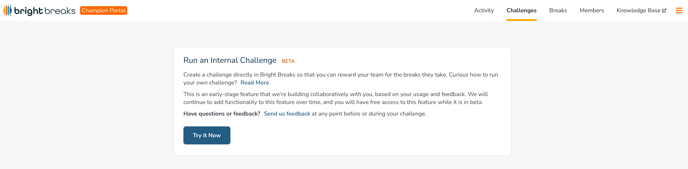
2. Choose a start date (the earliest being the next day) and end date for your challenge and edit the Title, Description, Prize Title and Prize Description as you see fit.
Please note that:
- Incentives and incentive fulfillment is the responsibility of your org
- We've created promotional materials that reflect the suggested challenge!
3. Click 'Create Challenge' - this does not publish the challenge
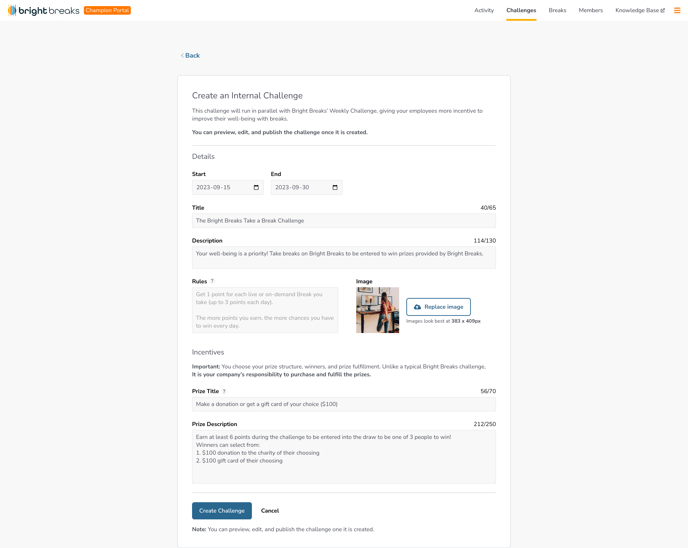
4. Once the challenge is created you will be able to edit and preview the challenge before publishing it. You can also access the promo materials.
Click 'Publish' for the challenge to go live and appear in the Challenges section of members' Bright Breaks accounts when the start date arrives.
If the challenge is created and not published, it will not go live and the metrics will not be tracked for the selected challenge period.
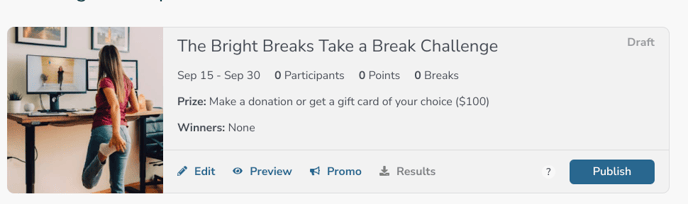
5. Once the challenge is live and the challenge start date arrive, you'll be able to download the metrics at any point by clicking 'Results'.
Bright Breaks members will be able to view the challenge and the leaderboard in their 'Challenges' section!
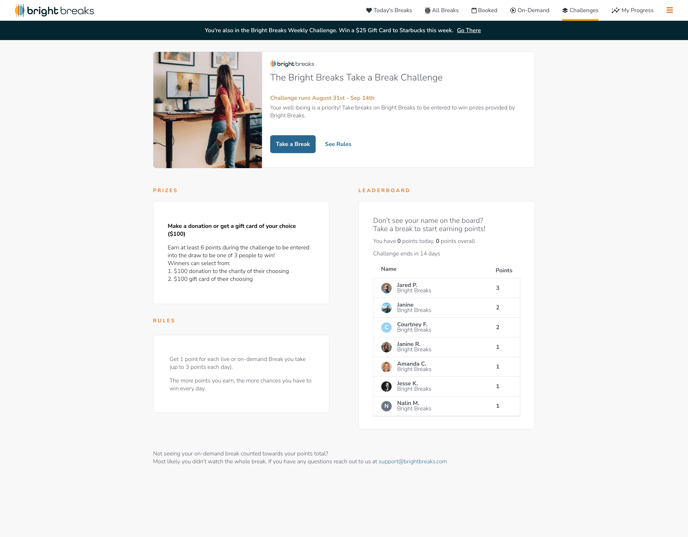
Members will also be automatically entered into the Bright Breaks Weekly Challenges as well during your internal challenge period. They will be able to switch the views between the internal challenge leaderboard and the weekly challenge through the link at the banner at the top of the page.
Questions?
Please do not hesitate to reach out to championsupport@brightbreaks.com